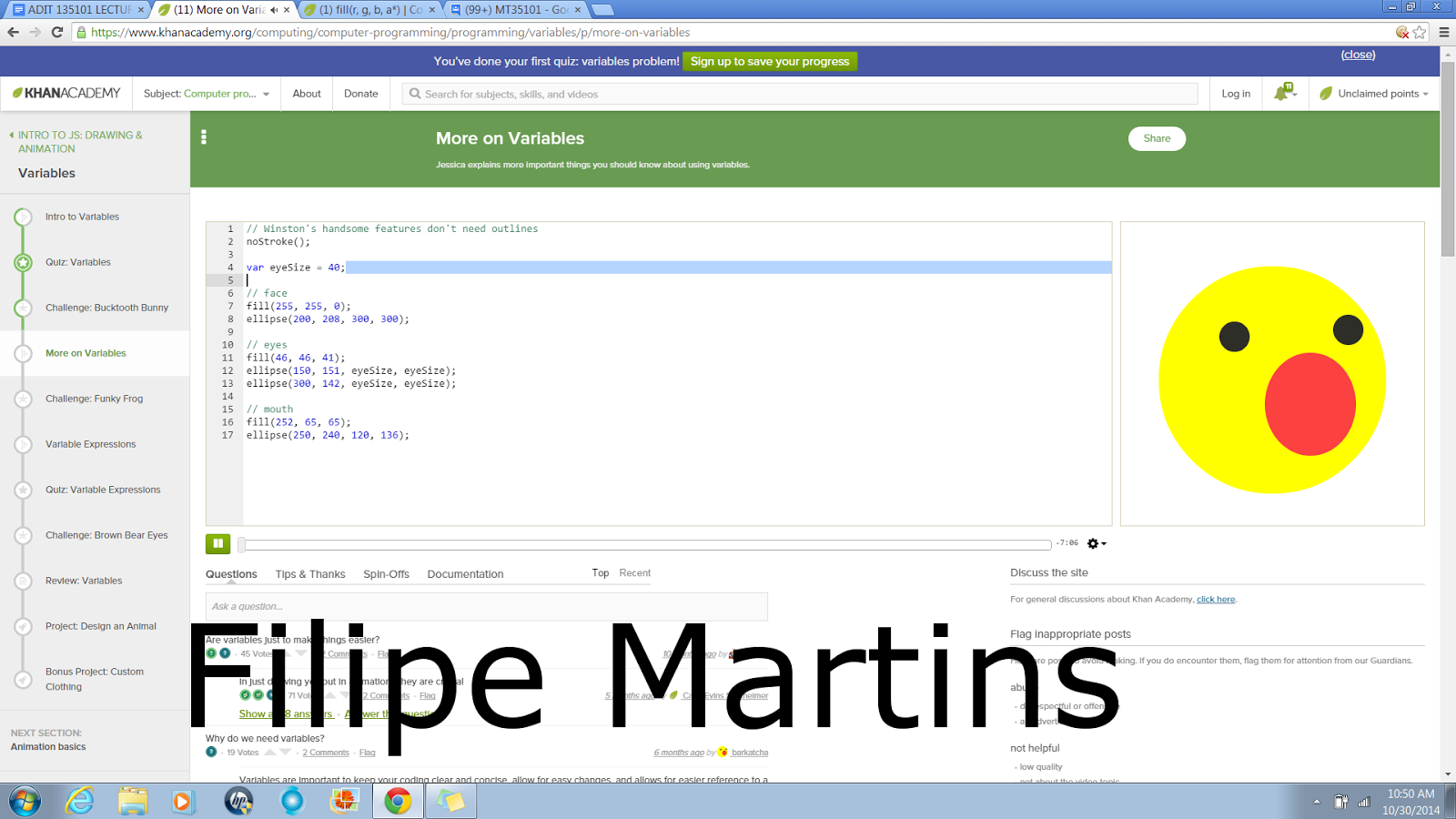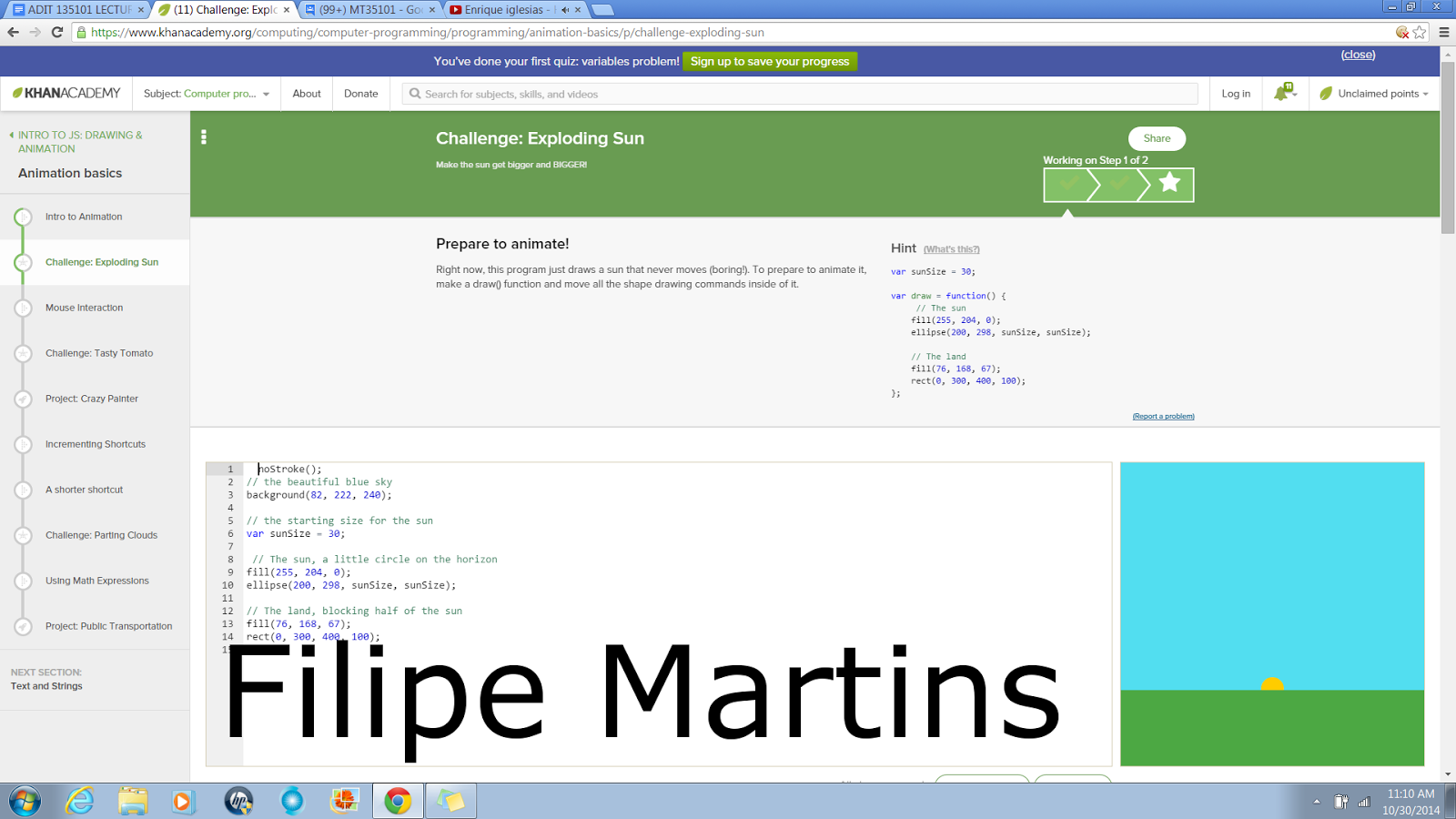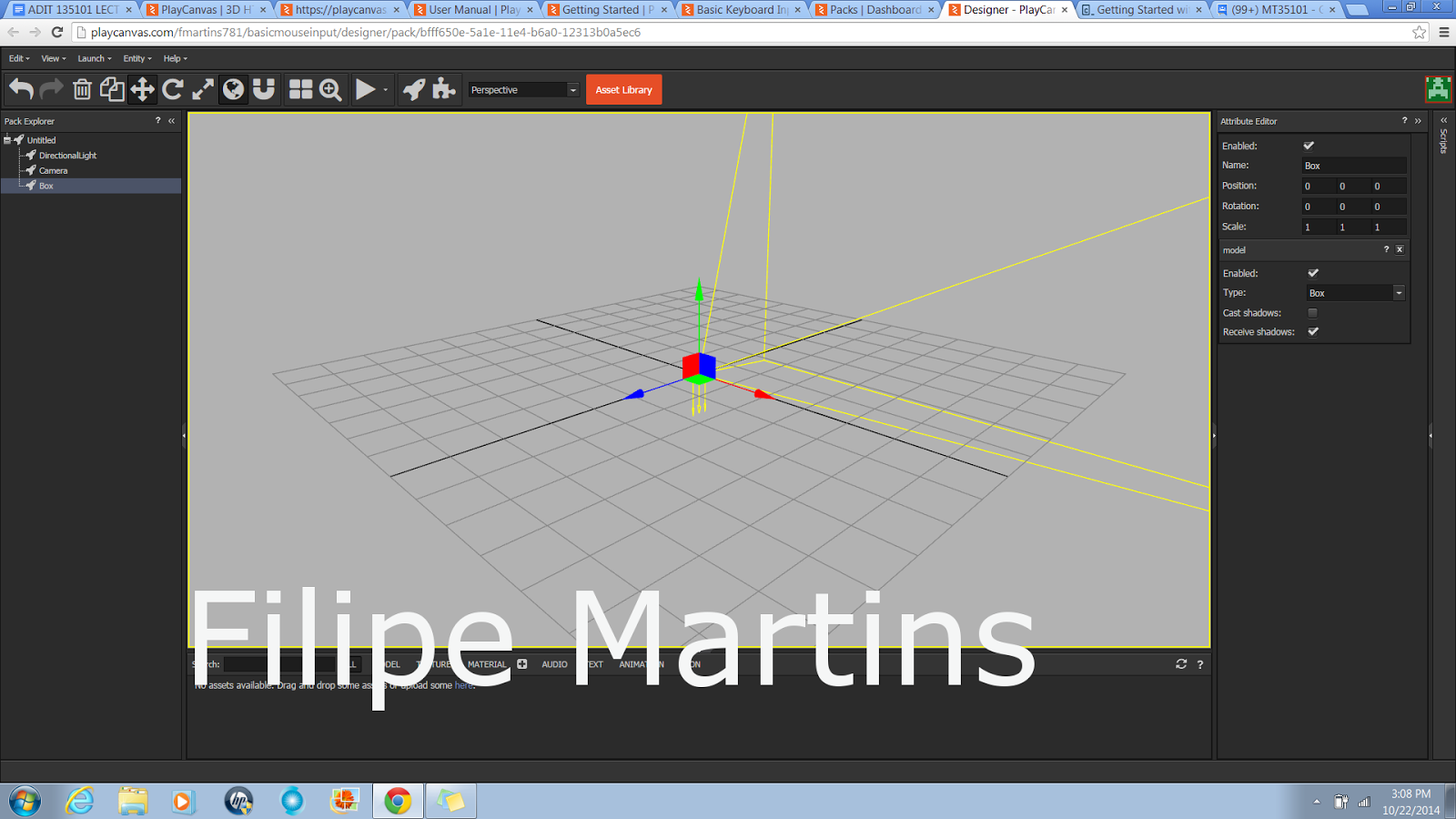These are the screenshot of me working on the Intro to JavaScript on Khan Academy since the the last assignment I did the advanced not realizing it. So here I spent 3 hours doing the Intro tutorials on Khan Academy learning about JavaScript.
Watching a video about JavaScript.
Another video that I am watching on Khan Academy.
Here is a tutorial showing me how to use JavaScript.
Here I am trying out what the tutorial just showed me.
Here is another tutorial showing how to make shapes.
Here I am trying it for myself.
This is another tutorial that I watched .
Here is another video that was showed on Khan Academy.
Here I had to use shapes to make items on the plate on the right.
In this tutorial they are showing me how to change the size of the eyes.
Here they are changing the size of something else on the face.
This is another tutorial that they showed using the smile face again.
Here I am trying out a project using the tutorials that I watched.
Here is another tutorial that was showed to me on Khan.
Here is a list of information that was shown on Khan.
I completed 3 hours of tutorials and projects learning about JavaScript on Khan Academy.