This is the image saved as a progressive JPEG file.
This is a screenshot of me saving the image as a interlaced PNG file.
This is the image saved as a interlaced PNG file.
In this midterm assignment I had to upload the "monster" image and write my name on it with the paintbrush tool on GIMP. Then I had to save the image two different ways. I had to save it as a progressive JPEG file and then as a interlaced PNG file.
This is screenshots of me saving the "monster" image as a progressive JPEG file and a interlaced PNG file. It is a midterm exercise from the Immersive Education course that I am taking at Boston College. the course is called Discovering Computer Graphics. For details, visit the immersive BC portal at http://ImmersiveEducation.org/@/bc






































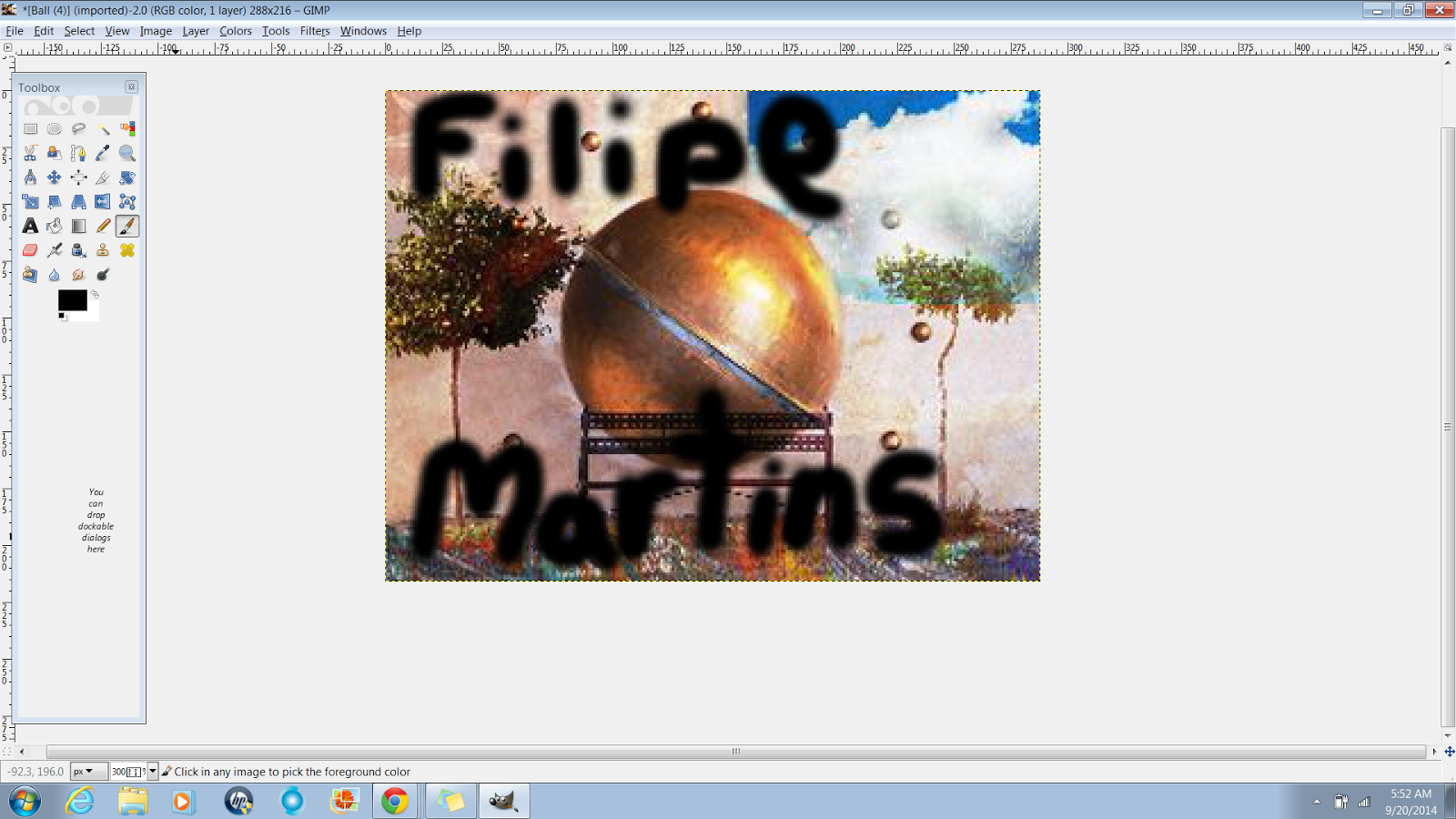


.jpg)

.gif)

.png)




